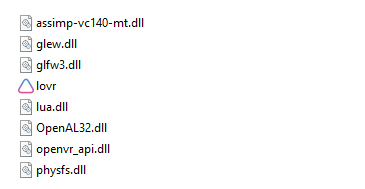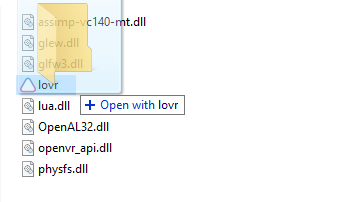Getting_Started.md 3.3 KB
Getting Started
This guide will teach you how to install LÖVR, create a project, and run it.
Installing LÖVR
First, download LÖVR from the home page or click here. Extract the
zip archive and open up the folder. You should see the lovr.exe executable and a bunch of .dll
files.
Double click on lovr.exe to open LÖVR. You should see a window with the LÖVR logo in it. This is
what's shown if you run LÖVR without specifying a project.

:::note If you're using a VR headset, you'll only see the logo if your headset is pointing in the forward direction. :::
We're going to make a project so we see something more interesting than the logo.
Creating a Project
A LÖVR project is just a folder. The folder can have anything necessary for your app, like 3D models, sound files, or Lua code. There isn't any required structure for the folder, so you can organize it however you want.
There is one special file that LÖVR looks for though, called main.lua. If you put a main.lua
file in your project folder, LÖVR will run the code in there when the project starts.
Create a file called main.lua in a project folder and type the following Lua code in it:
function lovr.draw(pass)
pass:text('hello world', 0, 1.7, -3, .5)
end
Don't worry if you're confused about the code, it's not important to understand it all right now.
In short, we declared the lovr.draw callback and used Pass:text in there to render some text in
the world. We'll learn more about how this works in the next guide.
Running a Project
To run a LÖVR project, drop its folder onto lovr.exe. You can also run lovr.exe from the
command line and pass the path to the project folder as the first argument.
On macOS and Linux, the project can be run by running the lovr executable with the path to the
project folder as an argument.
On macOS, the executable is located at lovr.app/Contents/MacOS/lovr. If you put lovr.app in the
/Applications directory, you can add alias lovr="/Applications/lovr.app/Contents/MacOS/lovr" to
your .zprofile to make it so you can run with lovr main.lua from the terminal.
If you followed the example above, you should see the following in VR:

Tips
- To see
printmessages on Windows, drag and drop the project ontolovrc.batinstead oflovr.exe, or specify the--consoleflag when running on the command line. - If you have the headset module disabled, be sure to set the y value of the cube to 0 instead of 1.7.
- On macOS, if you get an error that says LÖVR can't be opened, run
xattr -d com.apple.quarantine lovr.appfrom the terminal (ensuring you're in the same directory aslovr.app) to allow it to run.
Next Steps
The next guide will teach you how to make fancier projects using Callbacks and Modules.
If you want to learn more about Lua, some good resources are: